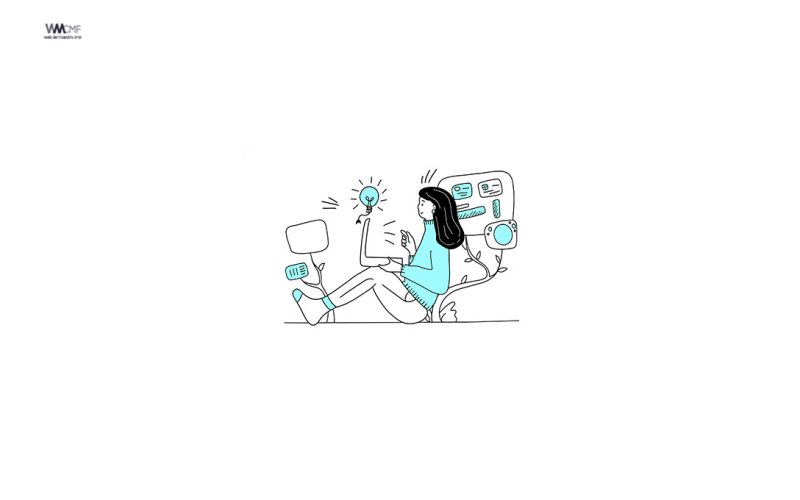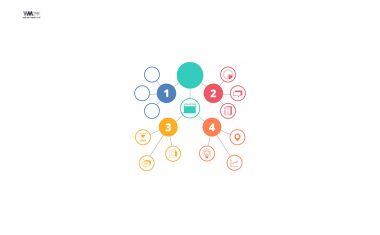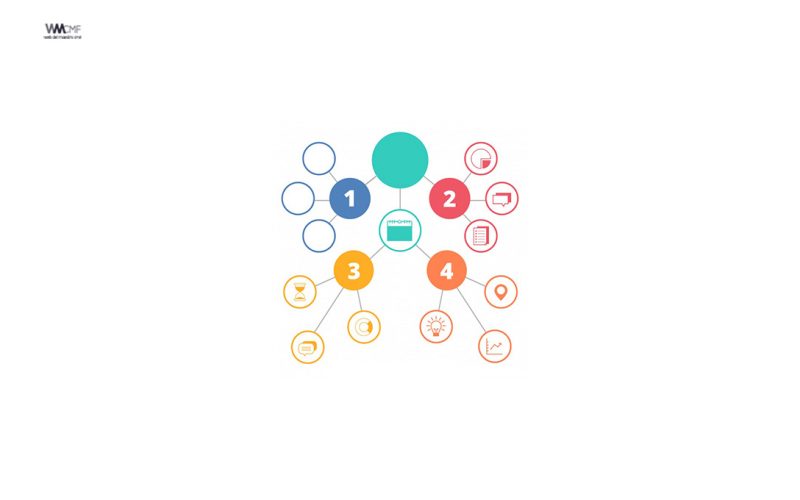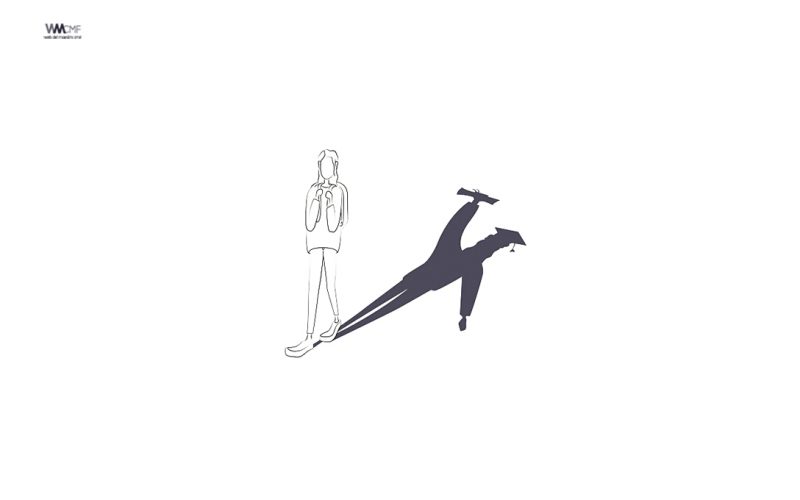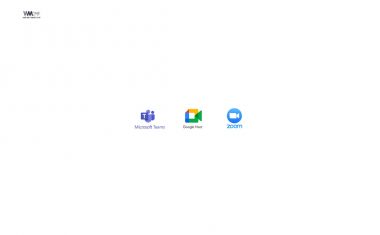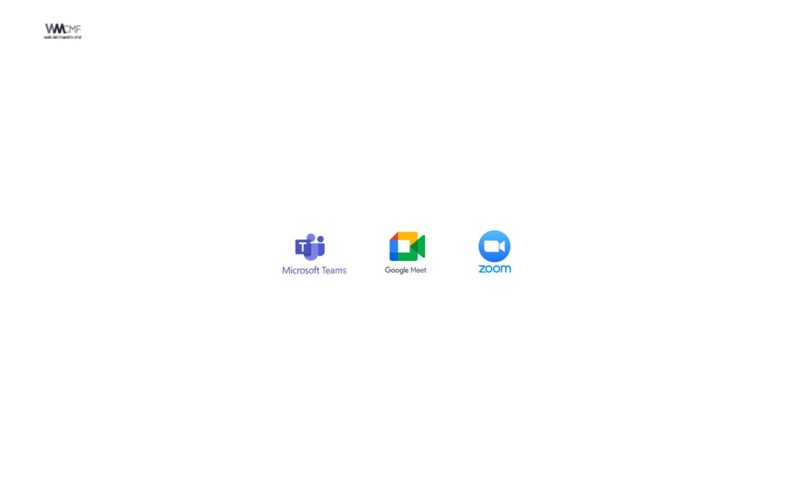The possibility of video screen capture has been known for a long time. During the COVID-19, the term screencasting is more often used, that is, digital audio and video recording, which is produced directly from a computer monitor.
Typically, this technology is used to provide a more visual and dynamic presentation of a particular digital application. However, what is happening on the screen maybe relate to completely different things. It is convenient if the teacher uses such screencasting software to record his video lessons.
Here is a free option that is easy to use, and best of all, we do not have to install anything. It’s named RecordCast, which provides an extremely simple mechanism for recording videos from your computer screen and editing them with a built-in video editor.
How to use RecordCast to support screen recording
Step 1: Firstly, you visit the address «www.recordcast.com» (to make good use of this application, you should use Google Chrome browser).
Step 2: There will be three recording options, including Screen + Webcam, which functions to both record the computer screen and record the webcam. For Screen Only, there is the function to record the computer screen only. For Webcam Only, it is available to just record the webcam. Anyway, you can freely choose it according to the needs you need to use.

Step 3: The tool will also ask you to permit the use of microphones and computer screen recording.
Step 4: Next, you will be asked to choose the form of sharing, including:
- Your Entire Screen;
- Application screen only, specific software (application windows);
- And finally the Chrome tab option (recording tab content).
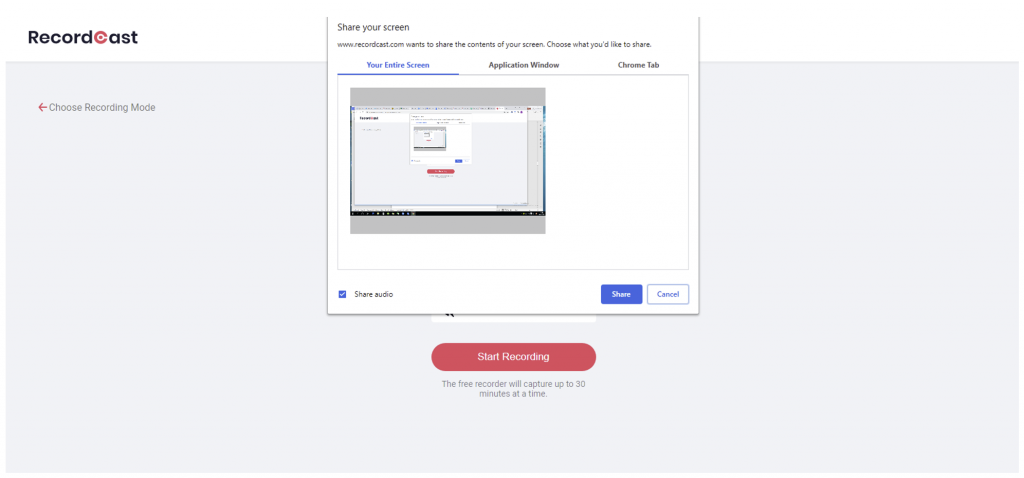
Step 5: Finally, you can select “stop sharing” to finish the recording or click “download” to download the video in WEBM format.
What’s more, you can go to an editor where you see the video you just recorded and customize your video by adding text, music in the built-in video editor. With this tool, you can record the screen and edit it without previous installations.
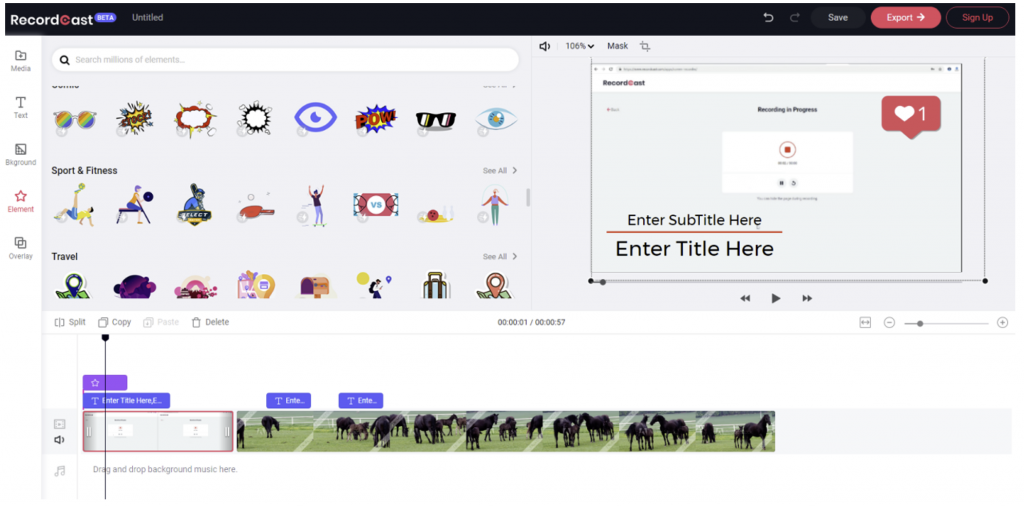
This screen recorder and video editor offers the following features:
- Record screen video and webcam at the same time;
- Control the computer microphone while recording;
- Record your screen on each Chrome tab, window, or the entire screen;
- Edit, crop, add emojis and text annotations with RecordCast video editor;
- Add effects tags at the beginning and end of the video for a more vivid presentation;
- Unlimited recording time, no watermark and advertising;
- Convenient to use without having to install any additional software.
Conclude
In my opinion, the tool is so easy to use that even the absence of a Spanish-language version will not prevent you from creating your own video tutorial. To try RecordCast, you can follow link: Free Online Screen Recorder and Video Editor.
Perhaps you will have your own assessments and opinions about this seemingly unpretentious tool. If you have any questions or suggestions, please leave me a comment down below.
.
 Author: Jessica Miller Work experience. Jessica Miller is a freelance writer, blogger, and amateur designer based in Hong Kong. She is in love with life and all the things that can make her daily routine easier. Jessica is passionate about helping people gain valuable experience in new technology, ideas, and ways of thinking. Hope you can find some useful resources from her sharing. Email: [email protected] Twitter account: @Miller2Jessica1 |
.